Managing Users
GoCD’s user management features allow you to control access to GoCD and grant role-based permissions.
All user management features depend on an authentication mechanism having been configured in GoCD. Please ensure you have at least one authentication mechanism enabled before attempting to use any of the features mentioned in this chapter.
Adding Users
- Click on the menu item: Admin -> Users Management.
- Click the “Import User” button
- Enter a name/email to search for (minimum 2 characters) and click “Search”
- This will perform a search across all authentication mechanisms configured (across authentication mechanisms such as passwordfile, AD, etc)
- From the list of results, select the user to add and click “Import User”
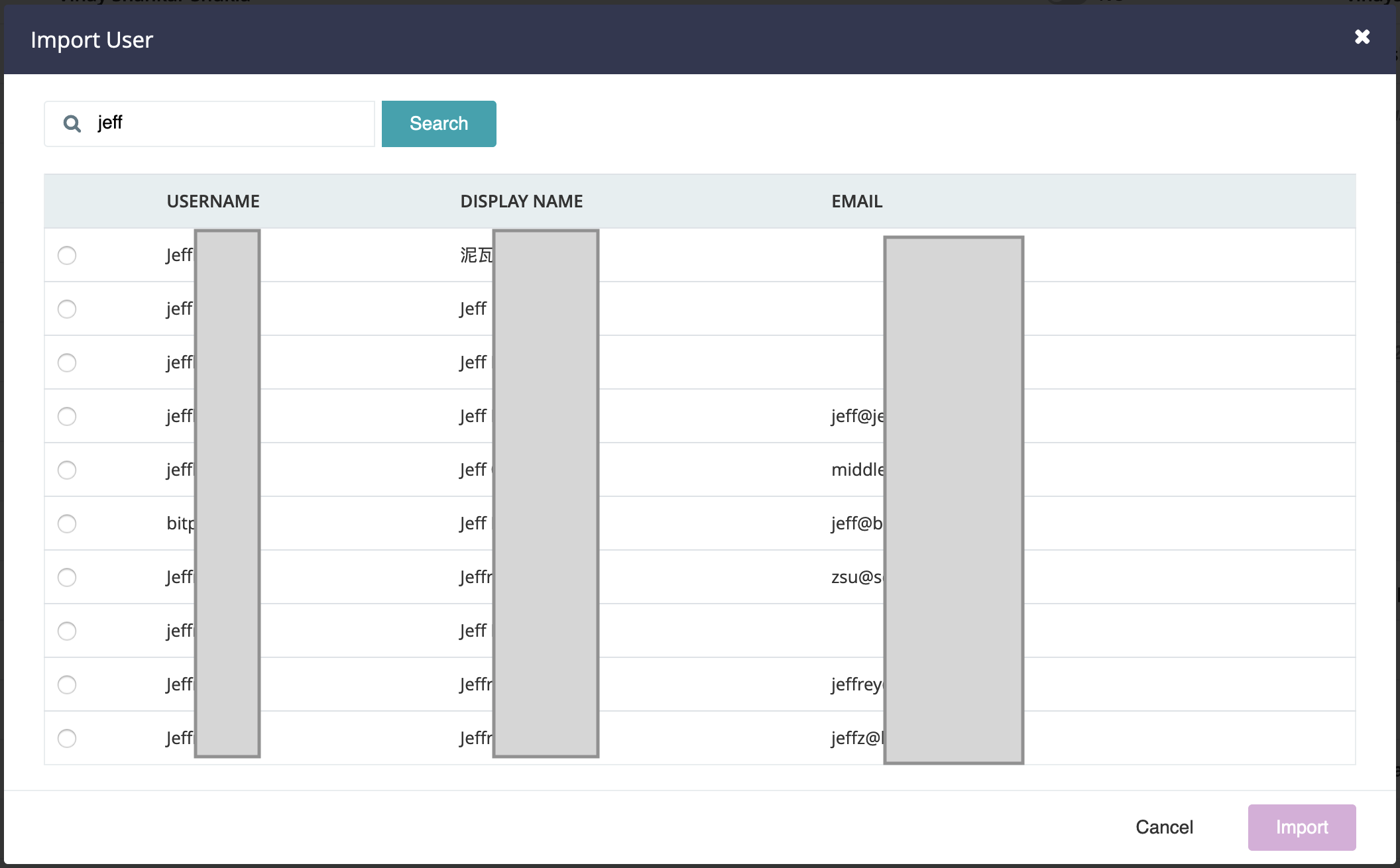
Assigning Roles
Roles allow you to group a set of users with similar functional duties and grant them a common set of permissions.
For example, you may have 3 pipelines configured as part of your workflow – build, acceptance and deploy. You team may consist of 6 developers and 2 testers. With roles, you can group all 6 of your developers into a role called “developers” and your 2 testers into a role called “testers”. You’d then assign the following permissions to your pipelines:
- build: Auto triggered pipeline with approval permissions granted to both developers and testers
- acceptance: Auto triggered pipeline with approval permissions granted to testers only
- deploy: Manually triggered pipeline with approval permissions granted to testers only
With this setup, your entire team has visibility into what each other is doing, but you have controls around which role can do what.
To assign roles to users:
- Click on the menu item: Admin -> Users Management.
- Select the users you want assign roles to, or remove roles from.
- Click the “Roles” button to see a list of roles.
- Check/un-check the roles you want to assign/remove from the selected users and click “Apply”.
- Alternately, you can create a new role to apply to the selected users by typing in the name of a role in the input box and clicking “Add”.
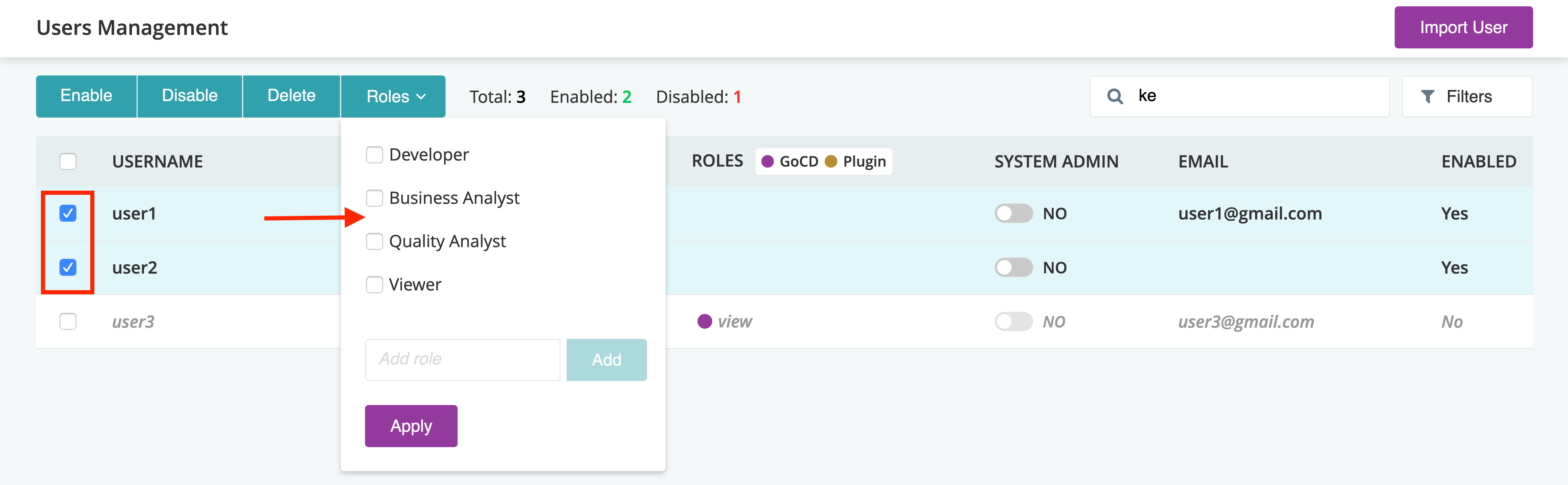
Managing ‘GoCD System Administrator’ privilege
GoCD System Administrator has access to all administrative functions, and has operational access to all parts of a GoCD installation. The user management page allows you to assign admin privileges to or revoke admin privileges from selected users.
This control allows you to modify admin privileges for users (not for roles). Enabling “System Admin” privilege to users adds them directly to <admins> configuration tag in GoCD’s configuration XML. This control is disabled when one or more of the selected users have implicit admin privilege through role(s).

In the image above, “User Four” has implicit administrator privilege. So that cannot be revoked from here. “User Five” is not a GoCD system administrator and can be made one by toggling the switch in their row.